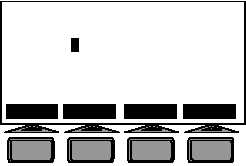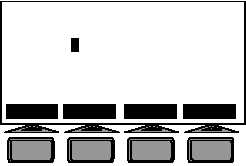0011 00
TM 1-6625-724-13&P
0011 00-4
UH60 8423934 FLIGHT
1 AUG 01 09:29
YEL
BLU
RED
BLK
Hub Weight
Y
Y
N
N
Pitch Link
Y
Y
Y
Y
Tab
Y
Y
Y
Y
[DO] Save & Execute [QUIT] Exit w/o Save
TOGGLE CLRADJ CLRBLD DFLTS
F3
F1
F2
F4
Figure 2. Edit Adjustables Screen
(a) TOGGLE (Modifying a Specific Adjustment). To modify a specific adjustment, position the cursor over the
correction position using the arrow keys. Toggle the adjustment from Yes to No by pressing the F1 key.
(b) CLRADJ (Clearing All Adjustments of a Particular Type). To clear all the adjustments associated with a
particular adjustment type, move the cursor to the desired row and press F2. This will cause ‘N’ to appear
for the whole row next to the adjustment description.
(c) CLRBLD (Clearing All Adjustments for a Particular Blade). To clear all the adjustments associated with a
particular blade or adjustment position, move the cursor to the desired column and press F3. This will
cause N to appear in the column associated with the desired adjustment position.
(d) DEFLTS (Returning to the Default Adjustment Screen). To return to the default correction screen, press
the F4 key. This will cause any edits to be cleared and the data to default back to what it was upon entry
into the editor.
(e) Re-running the Correction Calculations and Displaying the Results. Pressing the DO key after any
changes have been made by the Adjustments Editor will cause a recalculation and display of the
correction adjustments.
(f) Returning to the Diagnostics Main Menu. Pressing the QUIT key will cause a return to the Diagnostics
Menu without saving changes. From this menu, the user may:
select to View Predictions
select to Edit Adjustables
select to View Corrections
select to View Limits
select to Edit Defaults
select Single Test State
select Complete Flight Summary
return to the AVA Main Menu
d. Editing Defaults
What follows is a discussion of the advanced diagnostic tools available to the operator. It is important to have a
thorough understanding of these features before attempting to employ them in real world situations. It is also important
to note that each of the diagnostic tools described below:
Operate in conjunction with the Edit Adjustables screen. Any modifications made in the edit adjustables page
will further constrain the functions listed below.
Any changes made to these options are temporary and are not stored in the database, and are therefore
returned to the default selection each time the operator returns to the Main Menu then re-enters the
diagnostics.
The use of and setting of each of these options is aircraft script file dependant and will vary depending upon
the aircraft type and script file version.
1.
Maximum Number of Adjustments (Selection Options: Any whole number 0)
(a) The Best N diagnostic feature is a timesaving tool designed to allow the CADU to automatically disable
smaller, less ‘valuable’ adjustments from the default recommended set. Setting Max Number of
Adjustments to ‘0’ disables this function completely, and allows the system to use as many adjustments
as necessary to correct the rotor.
(b) This function is most effectively employed by first counting the total number of adjustments of all types in
the default solution, then setting Max Number to equal one less than that total. The CADU will then